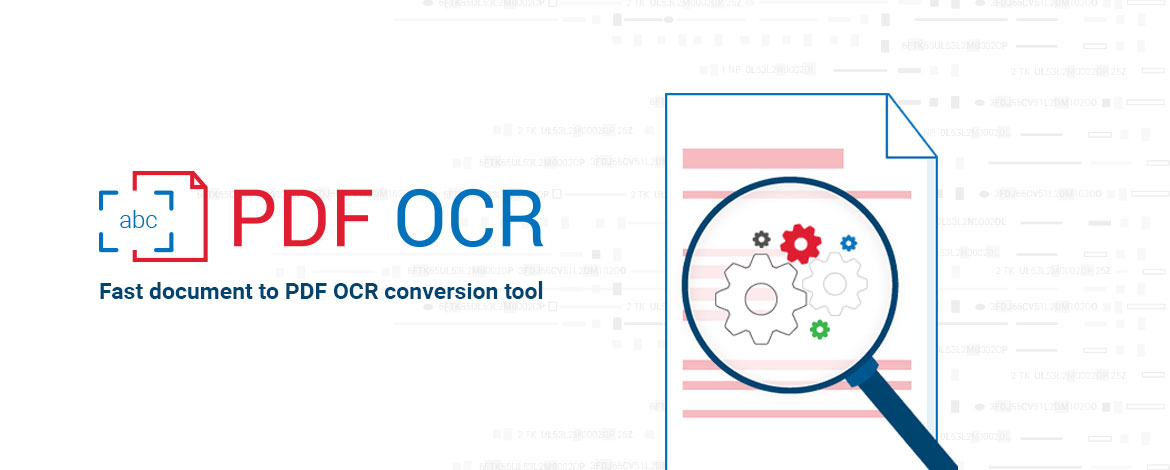Hi folks,
Breaking news: we’ve just released a new tool!
It’s called ORPALIS PDF-OCR and today we are going to tell you everything about it.
Well folks, I don’t know about you but me, I’m a lazy person.
If I got a webpage in my browser and didn’t find what I was looking for in the 1-st second, the next one I press CTRL+F, enter my keyword(s) and the instant after pressing “ENTER” I can see the object of my interest highlighted.
And I do the same when seeking for something in Notepad, Wordpad, Word, Excel or any other app. providing the CTRL+F feature.
I was quite “dazed and confused” when bumping into this article titled “Crazy: 90 Percent of People Don’t Know How to Use CTRL+F“.
Seriously?
I would be happy to be able to use CTRL + F when trying to find what I’m looking for in my room. Or in my house. Or in my memory!
Or in my ever-growing piles of papers.
No, wait, for papers it actually is possible to use CTRL+F!
That’s why we’ve built the ORPALIS PDF-OCR software tool!
Here is the thing: whenever you work on a Word or Excel document, you can opt to save it as PDF.
If you open the resulting PDF flle with Adobe Reader, you can press CTRL+F, enter the keywords you want to find within the document and Adobe Reader willl highlight the found keywords. This happens because the generated PDF document is text-based, as it originated from a text-based app (like Word or Excel).
And if you want to select some text of the PDF in Adobe Reader (for copy/paste or just for the fun of it) you will see that it’s perfectly possible to do that, same as in Word or Excel.
But try selecting some text in a PDF produced by your scanner software when you’ve scanned paper documents: not much of a success now, right?
Of course not, that kind of PDF isn’t text-based, it is image-based.
It is actually a bitmap file dressed in PDF clothes.
So bye-bye CTRL+F instant finding and the only way to find what you need is to better get yourself ready for a longer or shorter (depending on the document particularities and your luck) reading session.
Or is it?
NO, of course not, there is an easy way too: go download the ORPALIS PDF-OCR. It is hot (released just 3 days ago), it is free and it will spare you the tears shed for the wasted time.
After a fast download and install, you can start inputing as Source your scanned-PDF files, either one-by-one or by an entire folder at a time.
Name a Destination path so ORPALIS PDF-OCR will know where to place the output files.
And of course, choose the language of the documents so the OCR processing will have maximum efficiency.
The Free Edition of ORPALIS PDF-OCR supports 5 languages: English, French, German, Italian and Spanish.
That’s it, you’re good to go now.
When done, open in Adobe Reader a PDF file that was output by ORPALIS PDF-OCR.
“Are you kidding me?”, you’re going to say at first glance. “This file is identical with my input file!”
Yes it is, isn’t it?
But press CTRL+F and enter a keyword from the document : see the highlights?
That’s what ORPALIS PDF-OCR does: it converts your scanned-PDF into a fully-searchable PDF.
It enriches the flat image-information with extracted text-information.
It saves your time, the CTRL+F way.
The amount of time ORPALIS PDF-OCR will save you depends on your personal conversion needs: it can range anywhere from the time you could use to post something on Facebook to the time having a beer with your friends, to having a night-long party or, if you are a heavy-duty user, to the time for a well-deserved holiday.
For such case you will need the ORPALIS PDF-OCR Professional Edition.
But that will be the subject of our next article.
Until then, bye folks, and spend your time wisely!
Bogdan